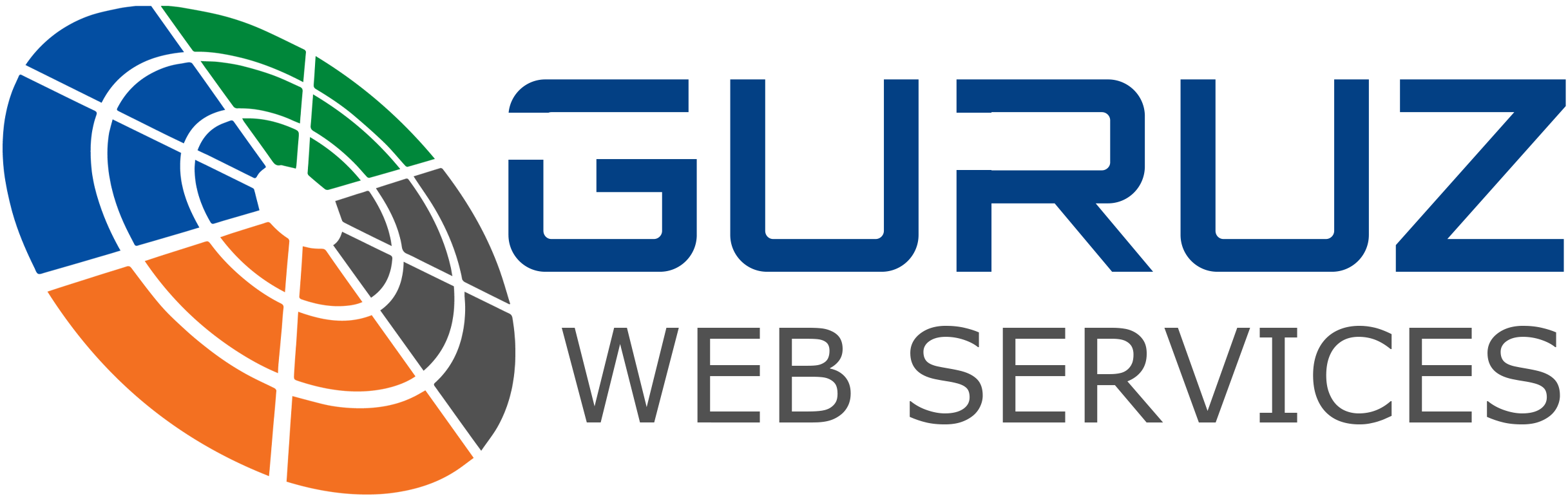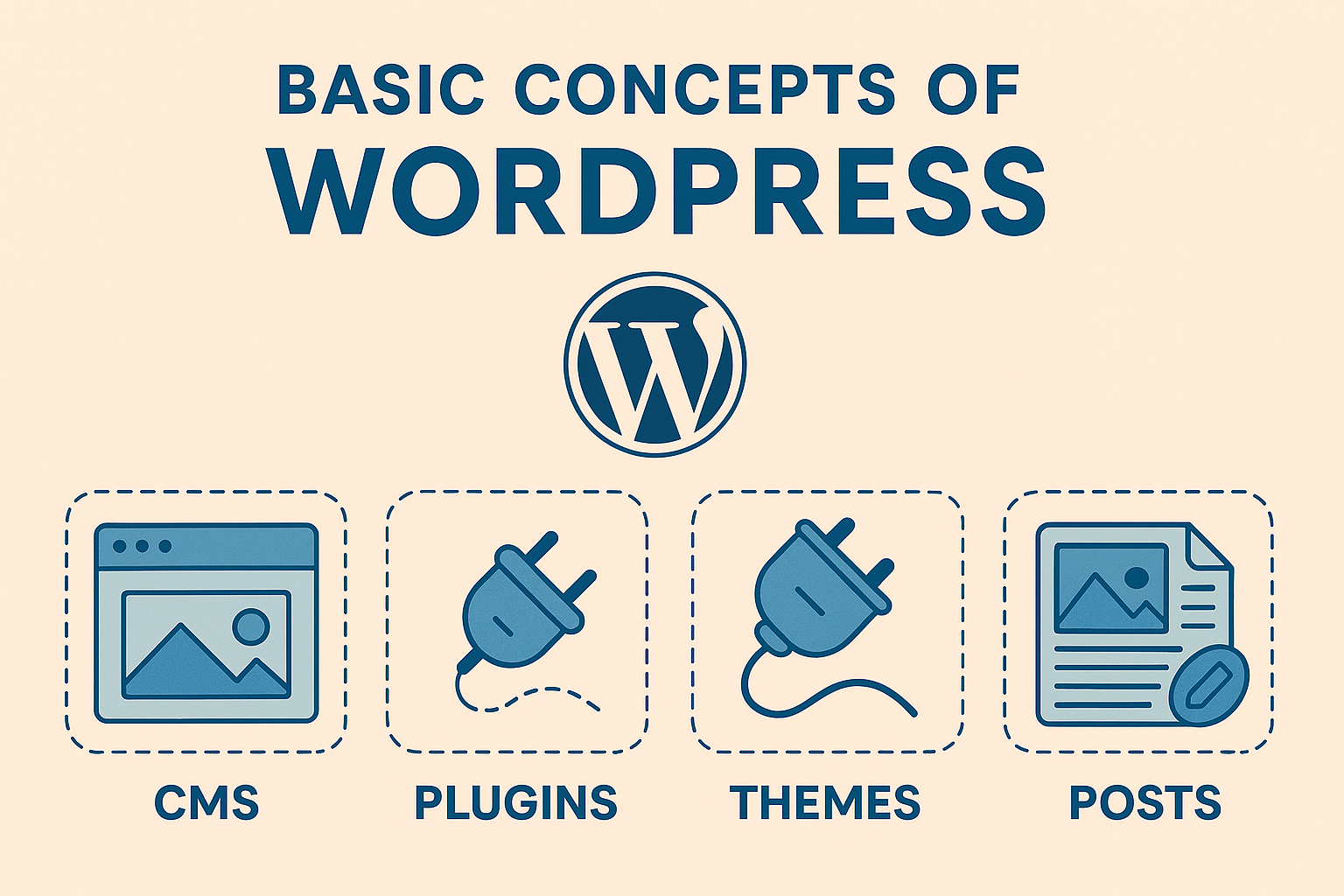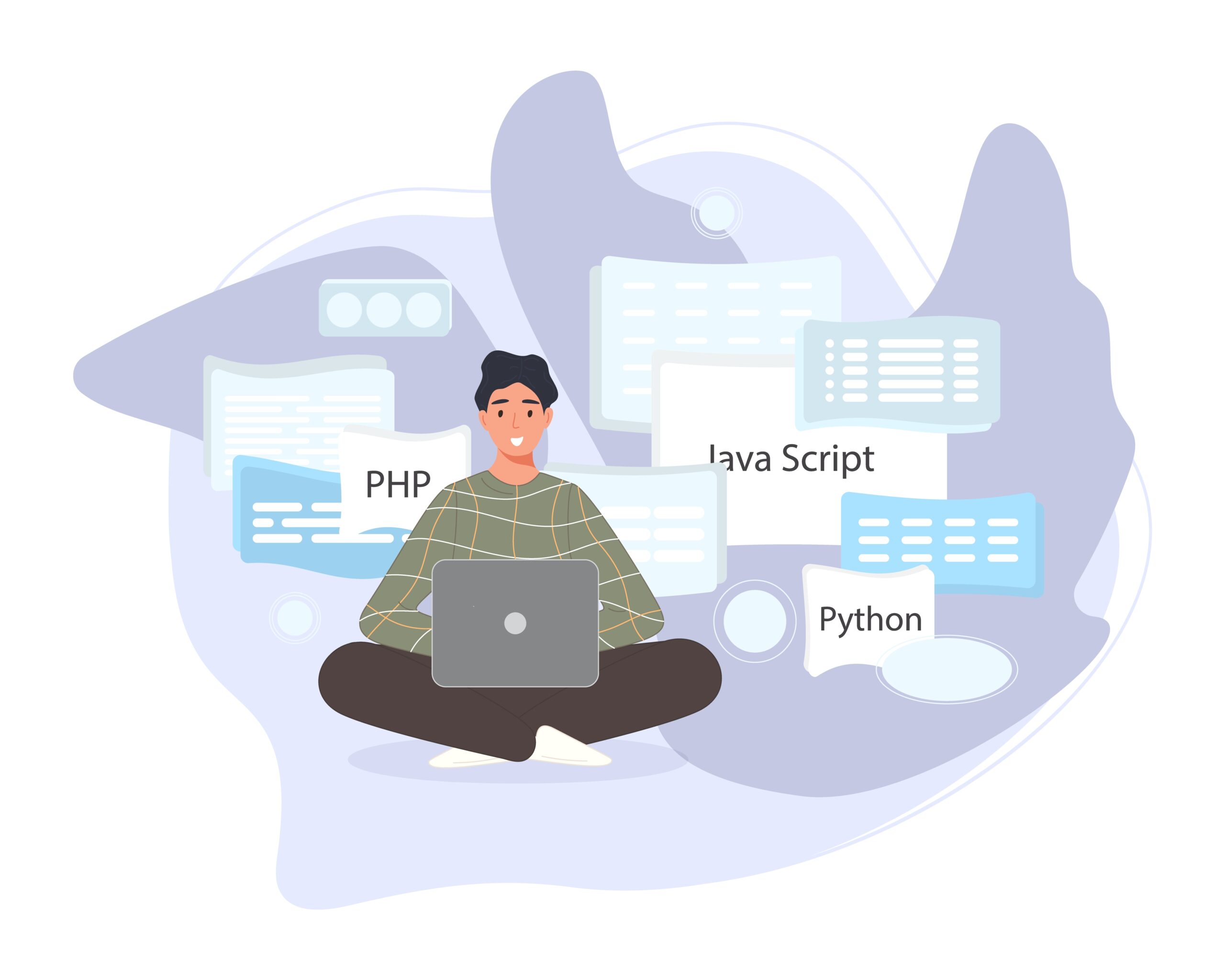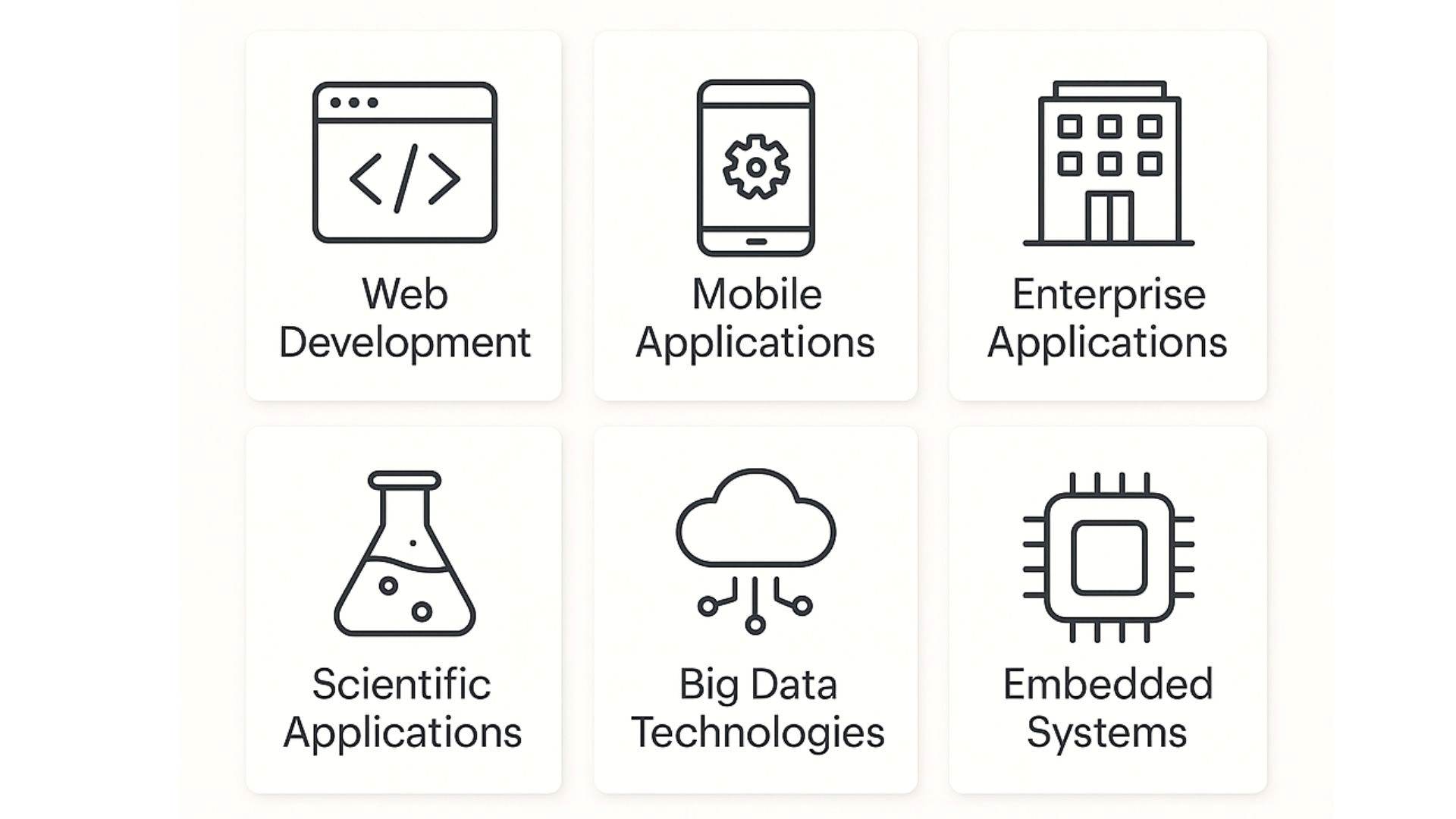WordPress is a free and open-source content management system (CMS) that allows users to create and manage websites easily without needing to know how to code. It is the most popular CMS in the world, powering over 40% of all websites.
What is WordPress?
WordPress is a powerful and widely used content management system (CMS) that allows users to build and manage websites with ease. Originally designed for blogging, it has evolved into a versatile platform used for everything from personal blogs to complex business websites and e-commerce stores.
Why WordPress Stands Out
- Flexibility – Ideal for various website types, including portfolios, online stores, and business websites.
- Plugins & Themes – Thousands of plugins enhance functionality, while themes allow full customization to match branding.
- SEO-Friendly – Built-in SEO features and plugins help optimize websites for search engines, boosting visibility.
- User-Friendly – No coding expertise required; its intuitive interface makes website management accessible to all.
Key Features of WordPress
Themes
Themes define the visual appearance and layout of your website. WordPress offers thousands of free and premium themes to suit different industries and purposes. You can change the design of your site without affecting the content. Most themes include pre-built templates for homepages, blogs, and archives. Developers can also create fully custom themes using PHP, HTML, CSS, and JavaScript.
Plugins
Plugins allow you to extend WordPress functionality without touching core code. With over 55,000+ plugins available, you can add features like contact forms, SEO tools, backups, social sharing, security systems, e-commerce (via WooCommerce), analytics, and much more—no coding required.
Widgets
Widgets are modular content elements you can place in your site’s sidebar, footer, or other widget-ready areas. Common widgets include recent posts, search bars, category lists, custom menus, and text blocks. They are easily managed through the Customizer or Appearance → Widgets section in the admin dashboard.
Dashboard
The dashboard is the central admin interface for managing your site. From here, users can publish content, install or configure themes and plugins, customize the site’s layout, monitor activity, moderate comments, and manage settings. It is designed to be intuitive, even for non-technical users.
Media Management
WordPress provides a built-in media library that allows you to upload, organize, and manage images, videos, audio files, PDFs, and more. It supports drag-and-drop uploading, automatic image resizing, and alt text for accessibility and SEO. Media can be easily inserted into posts, pages, or widgets via the block editor.
How WordPress Works
WordPress functions as a dynamic Content Management System (CMS), combining frontend design, backend administration, a database, and core application files. These components work together seamlessly to deliver dynamic, user-friendly websites.
Frontend: The User-Facing Experience
The frontend is the visible part of your website—the interface that visitors interact with when they browse your site. It includes everything from layout and design to navigation and interactive elements, shaping the user experience and engagement.
It is also known as Front end user interface.
Key Elements:
- Visual layout and styling controlled by the active theme.
- Display of posts, pages, menus, sidebars, headers, and footers.
- Content is dynamically rendered using PHP templates, along with HTML, CSS, and JavaScript.
Example:
When a user visits yourdomain.com/about, WordPress pulls the “About” page content from the database and renders it using the appropriate theme file (e.g., page.php)
Backend – Admin Dashboard or The Website’s Control Center
The backend is where site owners, editors, and contributors manage everything behind the scenes. It’s accessed through yourdomain.com/wp-admin and serves as the administrative interface for creating, customizing, and maintaining a WordPress site. The WordPress backend is the main control panel where you manage your entire website. From here, you can create posts and pages, upload media, install plugins and themes, and adjust settings. It’s accessible by logging in at yourdomain.com/wp-admin using your username and password. Only authorized users can access it.
Main Components of the Admin Dashboard
Dashboard – Site Overview
- The landing page after login.
- Provides a summary of site activity, including:
- At-a-glance metrics (number of posts, pages, comments)
- Notifications (updates for themes, plugins, WordPress core)
- Quick Draft tool for jotting down ideas
- Site Health status and tips
- Offers shortcuts to common actions and admin tools
Post & Page Editors – Content Management
- Posts are used for dynamic, time-stamped content like blog entries or news updates.
- Pages are for static content like “About,” “Contact,” or “Services.”
Using the Block Editor (Gutenberg), you can:
- Create structured layouts with blocks (text, images, video, buttons, etc.)
- Format content easily using drag-and-drop functionality
- Schedule posts for future publishing
- Set visibility: public, private, or password-protected
- Assign categories and tags to organize content
Media Library – File Management
- Central hub for managing all uploaded files, including:
- Images
- Videos
- PDFs and documents
- Audio files
- Features include:
- Drag-and-drop uploads
- Bulk select and delete
- Add alt text (important for SEO and accessibility)
- Insert media directly into posts and pages
Plugins & Themes – Design & Functionality Enhancements
- Plugins:
- Extend the core capabilities of WordPress.
- Examples: SEO (Yoast), e-commerce (WooCommerce), security (Wordfence), backups (UpdraftPlus), forms (Contact Form 7).
- Access via Plugins → Installed Plugins or Plugins → Add New to install and activate new ones.
- Themes:
- Control the appearance and layout of your site.
- Manage from Appearance → Themes, or use the Customizer for real-time design edits.
- You can switch, install, or edit themes to suit your brand.
Settings – Site-Wide Configuration
Located under the Settings menu, this section governs how your site behaves. Key sub-sections include:
- General: Site title, tagline, admin email, time zone, language.
- Reading: Homepage settings (static page or blog), blog feed limits.
- Writing: Default post category, format, and email posting options.
- Discussion: Comment management, approval, moderation, and notifications.
- Media: Image sizing and upload settings.
- Permalinks: URL structure (e.g., /blog/post-name/ for SEO-friendly links).
- Privacy: Privacy policy page selection and GDPR considerations.
Database – Where Data Is Stored
WordPress uses a MySQL (or MariaDB) database to store all dynamic data for your site. This includes content, settings, and user information.
| Table of information | Table Name |
| Posts & Pages | wp_posts |
| User Information | wp_users |
| Site Settings | wp_options |
| Comments | wp_comments |
| Categories & Tags | wp_terms, wp_term_taxonomy, wp_term_relationships |
Core Files – The Engine of WordPress
The WordPress core is made up of PHP files that provide the fundamental structure and behavior of your site.
Core Components:
- wp-config.php: Defines the database connection and site configuration.
- index.php, wp-blog-header.php: Initial entry points for loading the site.
- /wp-includes/: Contains core functions, classes, and APIs.
- /wp-admin/: Manages the backend interface and admin operations.
/wp-content/: Contains themes, plugins, and media uploads—the only folder typically customized by users
How It All Works Together – Step-by-Step Flow
- A visitor accesses a URL (e.g., yourdomain.com/blog).
- WordPress checks its rewrite rules to determine what content is being requested.
- It loads core files to process the request.
- WordPress queries the database to retrieve the relevant content.
- The content is injected into the appropriate theme template file.
- The final, styled content is delivered to the visitor’s browser as HTML/CSS.
WordPress Structure
- /wp-admin – Admin dashboard files.
- /wp-content – Your themes, plugins, and uploads.
- /themes – Stores your website design (custom or prebuilt).
- /plugins – Adds new functionality.
- /uploads – Media files.
- /wp-includes – Core WordPress functions and classes.
- wp-config.php – Configuration settings like DB credentials.
- .htaccess – Handles permalinks and redirections.
Common Uses of WordPress
- Blogs and Personal Websites
- Business Websites
- eCommerce Stores
- Portfolio Websites
- Educational Websites
- News and Magazine Sites
- Membership Sites
- Event Management Websites
- Resumes and CV Sites
- Forums and Online Communities
Why WordPress is Suitable
- Easy to learn and use
- Thousands of themes and plugins
- Customizable for non-coders and developers
- Supports SEO, mobile responsiveness, and performance optimization
- Large community support